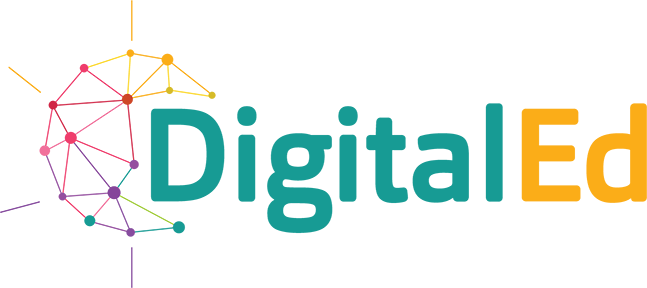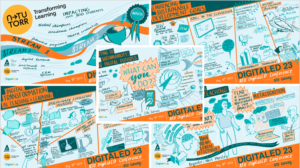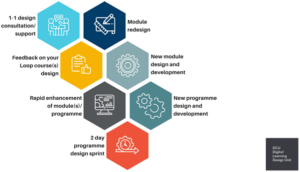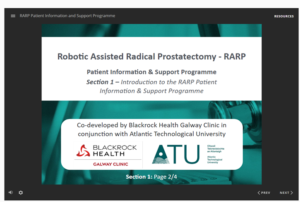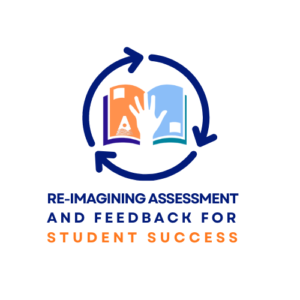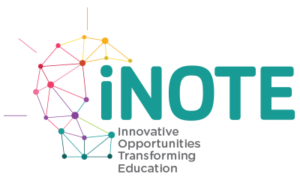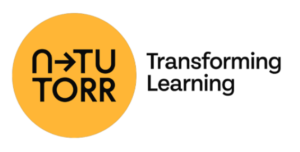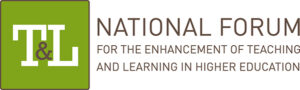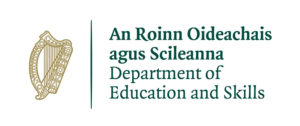COVID-19 has resulted in moving our courses online in a hurry! Here is some practical advice to help colleagues in GMIT, take on the challenge and guide our students through this online learning journey.
Step 1: Start with reviewing the course content and assignments coming up in the weeks ahead. With 3-4 weeks of course content to get through, figure out what you need to do and by when. Think about what was planned for practical and lab sessions and how can you replicate this in a home learning environment. Research Open Education Resources (OER’s) available online, that may replicate the demonstration/practical activity you want your learners to understand and practise independently. You may also consider creating your own demonstration videos and post on the module VLE.
Step 2: Build your digital capabilities online through the DigitalEd.ie Digital Education online learning platform, set up to support all staff to learn about teaching online in GMIT, LYIT and IT Sligo. Here you will find digital stories, a digital resources directory, essential online courses to develop your online teaching skills and a self-assessment digital discovery tool.
In addition, help to build your student digital skills and share with them some useful advice from the USI on 10 points to remember when learning online and some practical tips to support students learning online compiled by Dr Kate Symons is available on Twitter at this link
Step 3: Review the learning outcomes of the module you teach and map it against the remaining content to complete. Devise a plan for creating a suite of learning objects and engagement e-tivities that can be set up on the VLE (Moodle) over the next few weeks. Also review the online module design rubric, a useful self-assessment tool to check your module is set up correctly in the VLE.
Step 4: If you are new to teaching online, the recommendation is to keep it simple over the next few weeks and focus on developing your skills with the main technology tools you need to communicate with your students (essentials include a headset, pc/laptop, web camera, MS 365 Apps such as Teams and the VLE Moodle). Online training on MS365 online teaching apps is available at the online iNOTE Learning Pathways. Additional nice to have tools include, access to a visualizer and a smart device with a stylus pen to enable the use of the whiteboard tool on MS Teams. You can also use MS Teams Whiteboard using just your mouse. Important to remember when using MS Teams live or creating a recorded learning object, you can share anything on your desktop and any application you are working on. Keep your desktop tidy and organised!
Focus on the asynchronous approach and creating recorded learning objects on PowerPoint using the audio record feature. Also consider creating a suite of podcasts on various topics and using screencasting apps (e.g. https://screencast-o-matic.com/), MS Teams or video recording through your laptop/device/smartphone. In addition, there is a range of peer reviewed digital resources to support you teaching online and you can check them out at https://www.digitaled.ie/digital-resources/.
A general guide for creating content videos/PowerPoint learning resources/recorded lectures is theme each topic and the length should be no more than 5 to 10 minutes on any topic. It is a good idea to create a story board and present a suite of topics under a theme. It is important after a suite of recorded learning objects, you have some online engagement activities for the learners to complete to check for comprehension. The e-tivity could require students to complete a short quiz, contribute to a Padlet board (see https://www.digitaled.ie/digital-resources/padlet/), add to the discussion form, complete a reflective blog entry or post on a module class twitter hashtag #, 1-2 key learnings from the topics explored.
Step 5: Communication is Critical! Communicate the content delivery plan and schedule to the students including live lectures, recorded content and ‘Teams Meet Ups’ / Weekly Clinics and Tutorials, Virtual Office Hours’ Time etc. Communications with the students must be very clear online and send a copy via email, post on Moodle and on the MS TEAMS area.
Check all instructions is accessible online, so that students can find the instructions and materials that they need. Consider creating a short video or podcast to explain your content plan and assessment instructions (note the Voice Recorder app to make a podcast is in the MS 365 suite). Check have you made it very clear how students will be submitting in their work and note if any deadlines changed, and are all those deadlines prominently posted? Present all the instructions clearly on the Moodle module page.
Think about inclusiveness and note that many students will not have ready access to a reliable internet connection, it’s reasonable to expect that internet access will be used heavily over the coming weeks which can further reduce connectivity. Ensure you offer clear and supportive messages to students ensuring that all assessment is accessible to all students, reassuring them that they will not be penalised for circumstances outside of their control when it comes to assessment. This may involve offering alternative modes of submission. (For more information, see JISC Making Assessment Accessible at https://www.jisc.ac.uk/guides/making-assessments-accessible
Also consider feedback options for the students. While one-to-one feedback may not be possible in large cohorts, use the tools on the VLE to facilitate feedback (see Dr Cormac Quigley’s Digital Story about managing feedback on the VLE, it offers guidance at https://www.digitaled.ie/digital-champions/digital-stories/).
Step 6: Plan to set up online peer mentoring circle groups where student groups are tasked to meet online once a week to review an assessment, topic or problem based learning activity and assign student leaders in the group, who will feedback outputs from the session in an open online discussion clinic. For online training resources on peer leadership check out www.cpdlearnonline.ie student engagement online courses.
Step 7: Engaging the students online and creating discussion and collaboration opportunities. In the traditional classroom/lecture, students will discuss and collaborate on questions and problem-solving activities presented during a session. Moving this into an online learning environment, have the students practise discussion by attempting to answer questions in an interactive online clinic session. You may also consider presenting a version of the class-based questions in an online discussion forum or quiz and offer feedback on their responses.
Step 8: Think about an alternative approach to assessment such as high-stakes assessments, invigilated exams. It is important to note, students can learn through many different but equitable assessment methods. An alternative online assessment is not a lesser form of assessment, but a different assessment to achieve the same aim. Prof. Geraldine O’Neill (UCD) has proposed some ideas to consider in the design of alternative assessment methods for the online environment to ensure the quality and equity of the assessment (see this NF Link).
Step 9: Think about pedagogical considerations and ensure that the assessment tasks are aligned to the learning outcomes. Choose assessment tasks that allow students to demonstrate that they have achieved the learning outcomes. To this effect, assessment rubrics will need to be created to map the achievement of the learning outcomes. Check out the GMIT Teaching and Learning Office SharePoint resources area for some rubric examples https://galwaymayoinstitute.sharepoint.com/sites/TLO/SitePages/Home.aspx and www.cpdlearnonline.ie for a range of teaching and learning resources.
Step 10: Some examples of assessment methods to consider are outlined below.
Case Study, essays, worksheets and problem sheets: Traditional assignments usually associated to a grading rubric that matches the achievement of a learning outcome to certain criteria can be easily managed online. Grading and feedback can be provided in multiple formats.
Synchronous (live) presentations: In the event of presentations which were to be delivered in class, presentations can be arranged to happen online and recorded if necessary.
Asynchronous (recorded) presentations: Students can record their voice-over on a PowerPoint presentation and ask students to submit it. Alternatively, you may want to accept audio/video podcasts of student presentations or other media apps students are comfortable with.
e-Portfolio: A powerful assessment tool for a module or used as part of an integrated assessment strategy for a programme. The learner presents evidence in a portfolio aligned to map to the learning outcomes of a programme or module. Portfolios provide evidence of achievement of learning outcomes including reflective commentary and discussion. A useful HE rubric template for ePortfolios is available at this link
E-vitities: The term e-tivities was coined by Gilly Salmon (see https://www.gillysalmon.com/e-tivities.html) and provides a framework for enhancing active and participative online learning and can be graded. Lecturers can post topics for discussions with rules around peer reviewed responses and class discussion. The forum tool can be linked with the Gradebook tool to allow the lecturer to provide grading.
Proctored oral exam: In the event a student must take a proctored oral exam, a lecturer can arrange a live meeting call via MS TEAMS. The students can share their screen and present on their project or another form of assessment.
Open book online test: This is an evaluation based on understanding rather than recall and memorisation. This can be enabled by a test including a multiple choice of questions (MCQs), essay questions, fill in the blanks, matching pairs, true/false, file submission and numeric responses. Questions can be randomly assigned from a question pool to minimise the risk of students sharing their answers and the Moodle quiz tool enables this. The settings of a quiz test can limit/allow multiple attempts, set time limits, allow exceptions and control the level of feedback and grading a student receives from the system. For more information on Moodle features, review the online MS training resources available on the iNOTE Learning Pathways
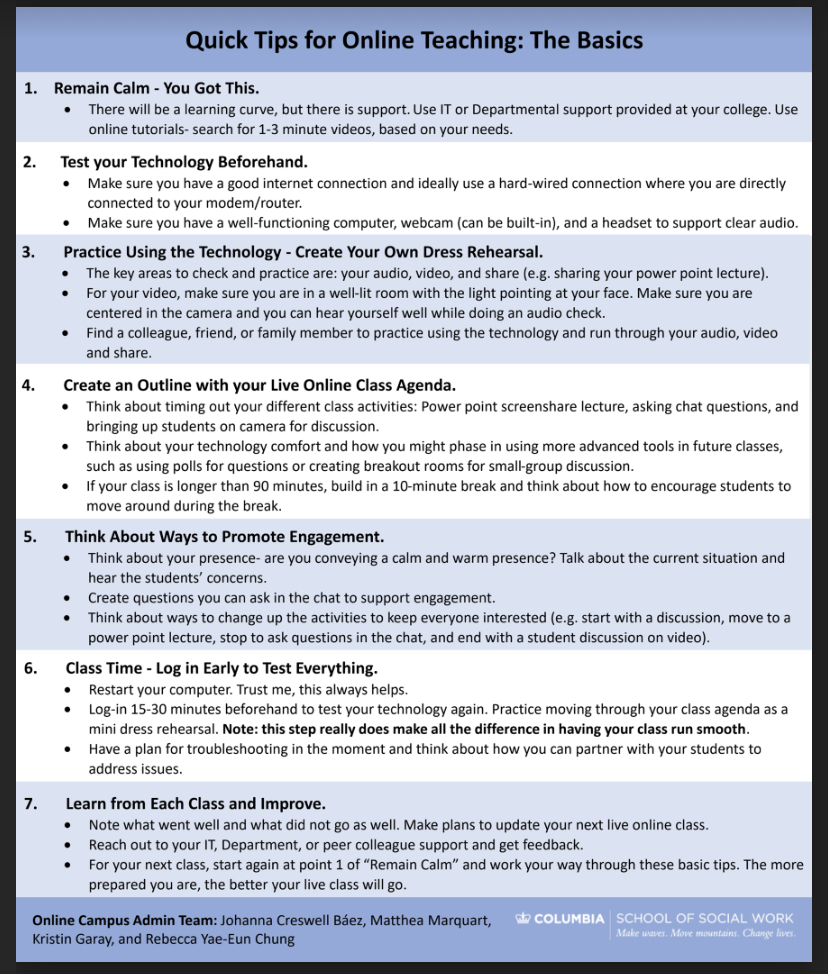
If you need further consultation on any of these topics discussed, sign up for a live online teaching clinic available with GMIT Teaching and Learning Office at TLO@gmit.ie. In addition, online courses and resources can be accessed at any time through www.DigitalEd.ie and please join the Digital Education Forum at this link. Useful links and advice is also available on the GMIT T&LO Twitter site at @TLOGMIT
Online Science Resources for teaching lab experiences – check out this super resources directory (Google Sheets).