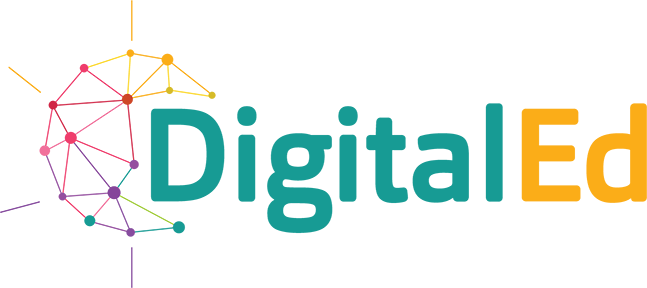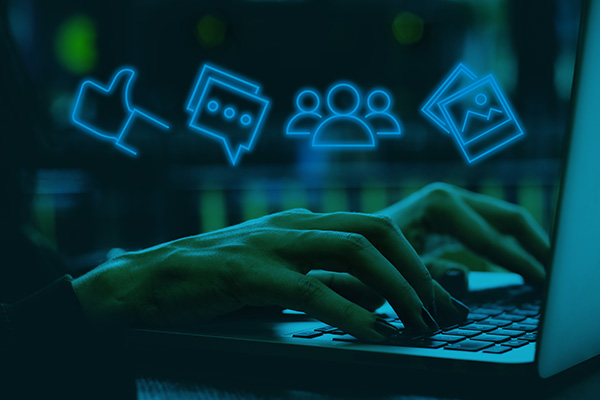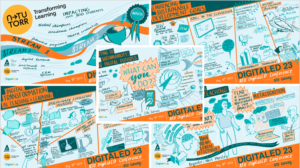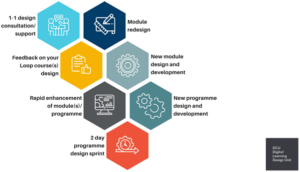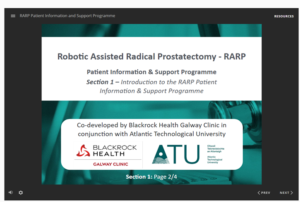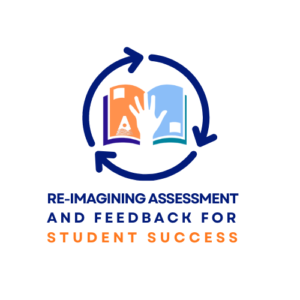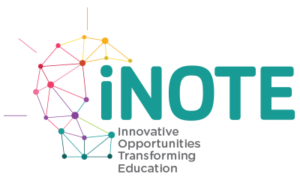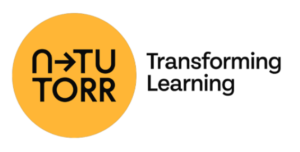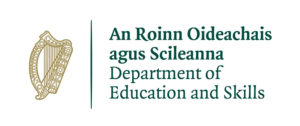In the emerging situation that teachers in higher Education find themselves, there are some great resources available online, but time is of the essence as lecturers struggle to embrace online teaching at an unrealistic pace i.e. from an inexperienced online teacher to expert in 3 days!
While being mindful of the learning outcomes, best pedagogical practices and student-centered assessment strategies, the modern lecturer really just needs to embrace “How do I do this now” approach. The challenges facing the lecturer first and foremost is “How do I access my students and keep them engaged until the end of term “.
A great number of fantastic resources have been collated in the Digital iNOTE project and can be accessed here www.DigitalEd.ie to provide guidance, templates and best practices for Online Teaching.
A Short Summary below on how you, as a Higher Education Lecturer can integrate your VLE, the learning environment that your student is MOST familiar with – the new TEAMS teaching environment, QUICKLY and EFFECTIVELY.
Some MS TEAMS Tips Below:
- A lecturer should inform their students CLEARLY of HOW to access the relevant TEAMS site, with a clear LINK to the TEAMS site on their VLE page and in the email. This should be done via an email link sent out via an announcement feature in the VLE. Note in TEAMS there is an option “copy Teams /Channel” link.
- Each Lecturer should create a TEST Team e.g. “Lectures 2020” where they are the ONLY team member – the lecturer can use this TEAM to record and edit their lectures.
- Use the “MEET NOW” facility and “Record” your meeting/ lecture.
- This recording is automatically saved to your MSoft STREAM account and can be edited and renamed before sharing with students.
- Copy the LINK from the STREAM lecture and use the VLE to create a URL link to add this to your course resources in your VLE, so the student can easily access the recorded lecture.
To Set-up a LIVE Class/lecture session in TEAMS:
Go to the class TEAM created using the Course Number e.g. 41768
Schedule a Meeting (at your normal class time)
All students can click JOIN and they can access the live class
Note: Ensure your VLE page has a clear link to the TEAMS site for that module (Ref #1 above).
Note: Pre-Recording a class is a preferred option for some students that do not have access to the internet at all times/ are sharing laptops with family members. A follow-on LIVE class that can include Q&A Session can be very useful for the students.
Creating a Community of Learning for your Students:
TEAMS is an ideal platform to allow your students to share and collaborate online. It also allows them to troubleshoot/engage in peer learning and a sense of belonging at this difficult time. I would encourage all students to engage with each other on this forum, and adding a @ sign before a person’s name on a forum allows TEAMS to send them a notification that they have been mentioned in a post.
- TEAMS App – is a useful way of keeping in touch with students also and has most of the features of the TEAMS desktop.
As you commence your “Teaching Online” journey, you may be interested in learning about the Advanced features of TEAMS. A useful link to also share with all your students to enable them to use TEAMS effectively – please share this online training course (also at https://education.microsoft.com/en-us/learningPath/c286f95b/course/87c99804/0)
For further support on Digital Teaching and Learning strategies, join the community at Digital Education Forum at this link.